Connect to Instruments
The Keysight Instrument Discovery Service auto-discovers many instruments that are physically connected to your PC or are on your local LAN subnet, and automatically adds them to the Instrument list. In some cases, however, you may need to manually add that instrument to your configuration. (For more information, see Troubleshoot Instrument Connections.
From the Advanced Power Application Suite, click the Select Instrument dropdown (see #1) to list all available instruments.
Conversely you can also enter an instrument's model number into the Search Instrument field (see #2) to only list instruments with the specified model number.
Select the instrument to connect by clicking ![]() (see #3). Note that the instrument's interface address is displayed below the model number.
(see #3). Note that the instrument's interface address is displayed below the model number.
To refresh the list of instruments, click ![]() (refresh).
(refresh).
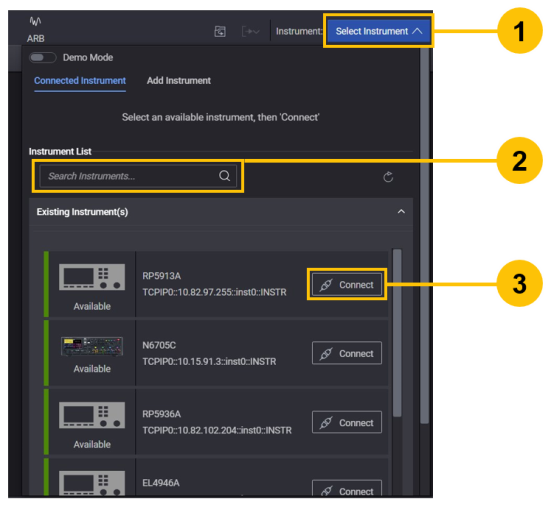
Once connected, the instruments appear as shown below.
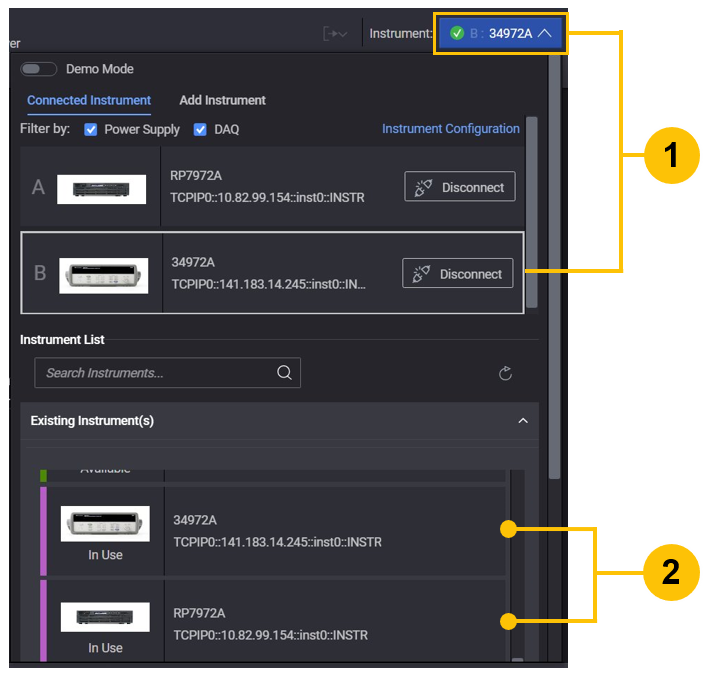
The instrument that is presently being controlled is displayed in the top right corner of the dialog. It is also surrounded by a blue outline in the Connected Instruments list (see #1).
Connected instrument are also shown in the Instrument List but a purple bar on the left, and are tagged as "In Use" (see #2).
Add Instrument Manually
From the Select Instrument dropdown (see #1), there are two tabs: Connected Instrument (see #2) and Add Instrument (see #3).
You can enter the Hostname or IP Address into the Enter Hostname or IP Address field (see #3) in order to add an instrument.
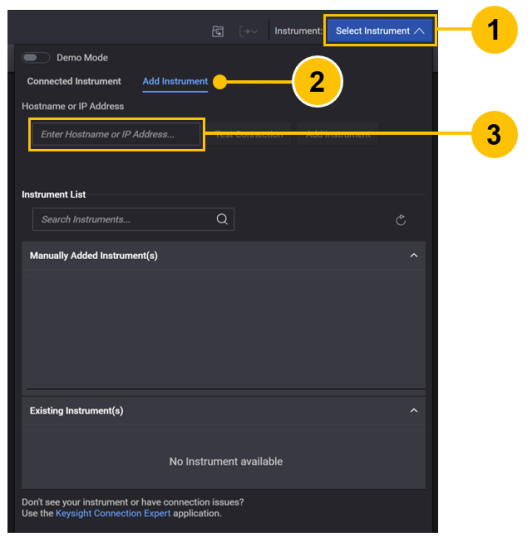
Enter the Hostname or IP Address (see #1), then click Test Connection (see #2).
There are four different types of status messages (see #3):
-
'Verified: Instrument model is supported.' Indicates that the address is correct and the instrument can be connected.
-
'Instrument is not supported.' Indicates that the address is correct but the instrument is not supported in the current tab.
-
'Unable to connect to [Hostname or IP Address].' Indicates that the address cannot be connected to.
-
'Invalid address.' Indicates that the address is not in the correct format.
-
'Instrument is already connected.' Indicates that the address is correct, but the instrument is already connected in the application.
If the test is successful, click Add Instrument (see #4).
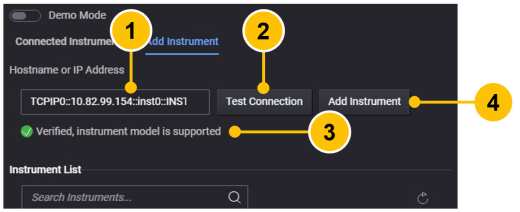
After selecting Add Instrument, the instrument will be connected automatically (see #1).
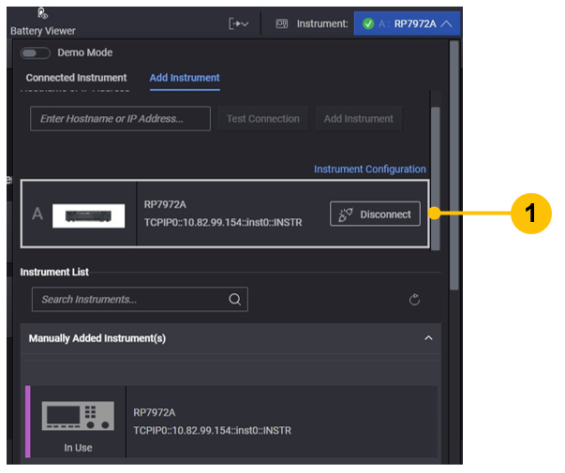
After the instrument is disconnected, the user can reconnect it through the Manually Added Instrument(s) list (see #1).
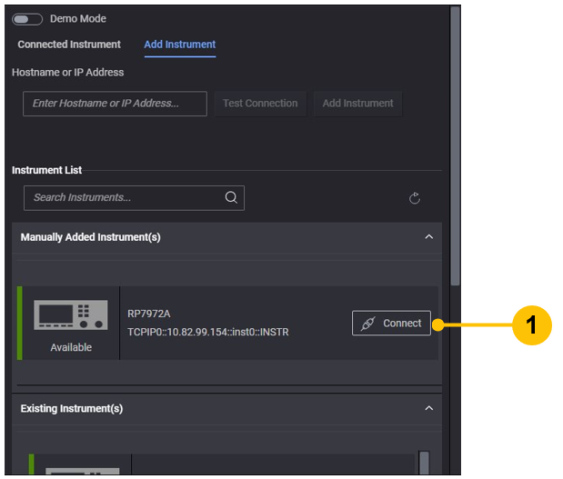
Connection Status
The connection status of the connected instrument is displayed upon connection as follows:.

|
This instrument was discovered by the software and is currently available for use. |

|
This instrument was discovered but is not currently available. The instrument may not be operating properly or there may be a problem with the instrument connection. For more information, see Troubleshoot Instrument Connections. |

|
This virtual instrument is available in the Demo Mode. Connect to any of the virtual instruments for a simulated run of the Advanced Power Application Suite. |
Instrument Configuration
To view an instrument's configuration, click on Instrument Configuration.
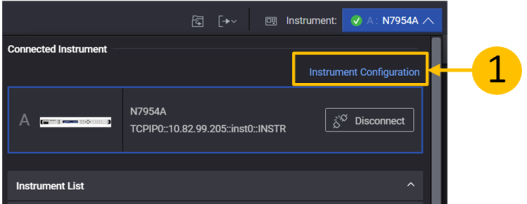
To view additional details about the instrument, click on ![]()
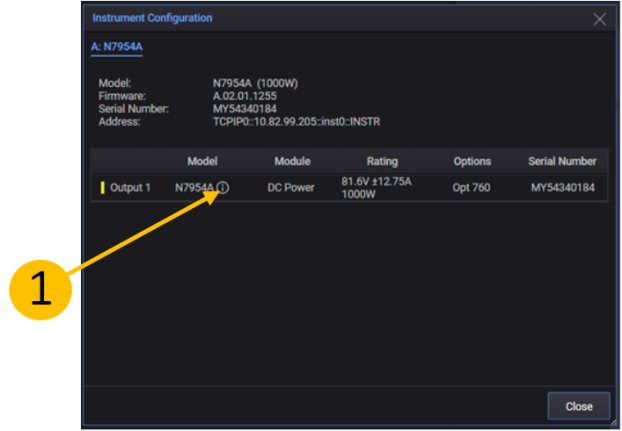
|
Additional details 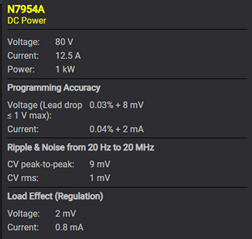
|
Disconnect Instrument
To disconnect the currently-connected instrument, open the Instrument list and click ![]() (Disconnect Instrument).
(Disconnect Instrument).
If you intend to connect to a different instrument, simply select the new instrument from the list. The new instrument will be added to an empty connection slot.